Creating Your Hub
This guide walks you through the steps of setting up your Hubs Subscription. If you experience unexpected results at any point of the process, please refer to the support page for more information.
Table of Contents
How To Subscribe - Starter Plan
How To Subscribe - Paid Plans
Subscription Dashboard Overview
Customizing Your Subdomain - Paid Plans
How To Subscribe - Starter Plan
- Navigate to left column of the subscription page and select "Create Free Hub".
- Create or sign-in to an existing Mozilla account.
- If you create a new Mozilla account, verify your email and reselect "Create Free Hub."
- Access your subscription dasboard and wait for your Hub to be created. It may take up to 5 minutes for this process to complete.
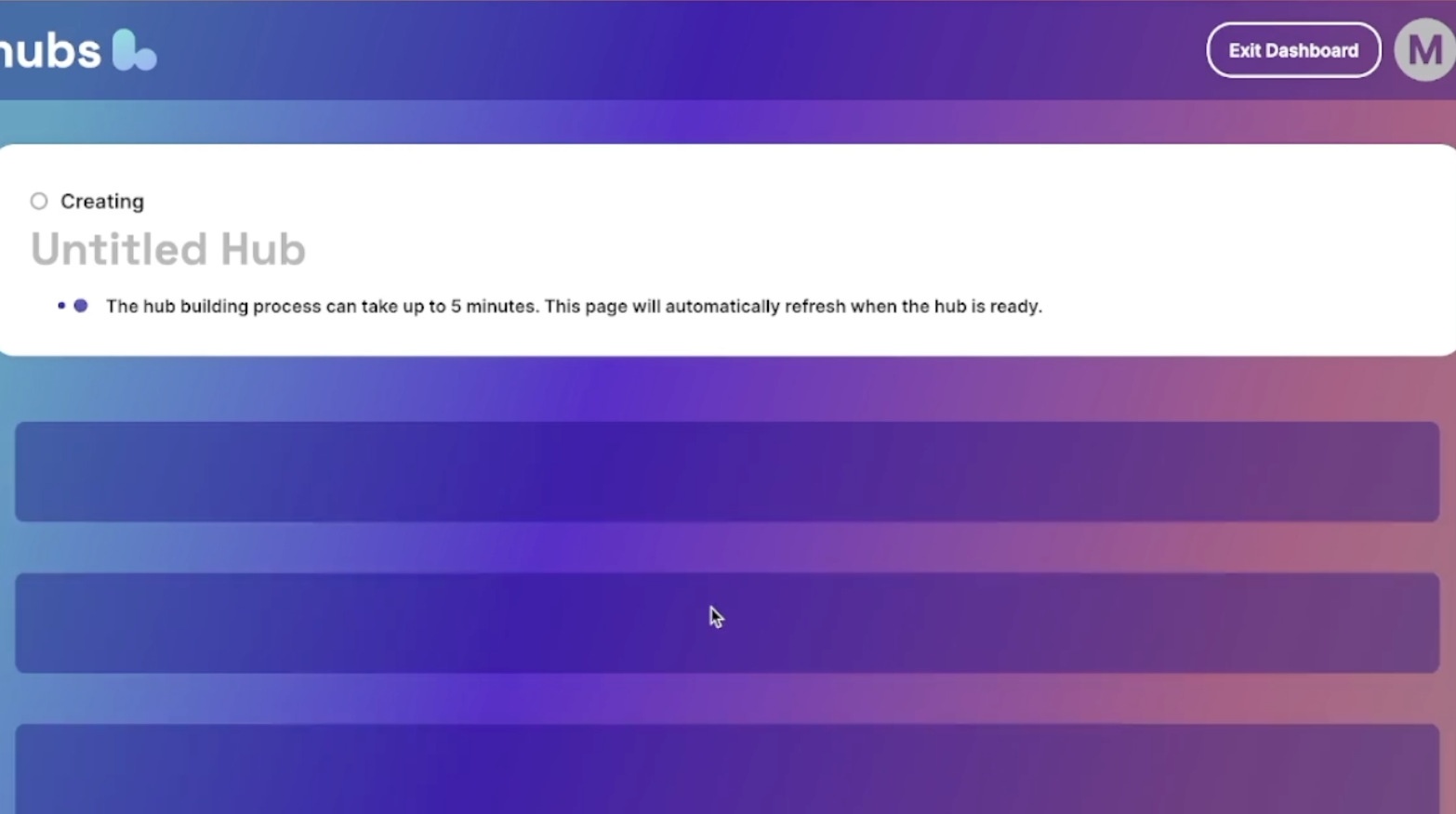
How To Subscribe - Paid Plans
- Navigate to middle column of the subscription page, confirm that you are located in a supported region, and select "Subscribe".
- If you already have a Mozilla account, select "Sign In" and complete the login process. If you do not have an account, enter your information into the corresponding boxes.
- Select the check-box to authorize Mozilla to charge you and enter your desired payment information. Once complete, select "Subscribe Now".
- Check your inbox for an email titled "Welcome to Hubs {Plan Name}". Choose the "Get Started" link in the email and follow the login process to access your Hubs Subscription Dashboard. It may take a few minutes while your Hub is getting set up.
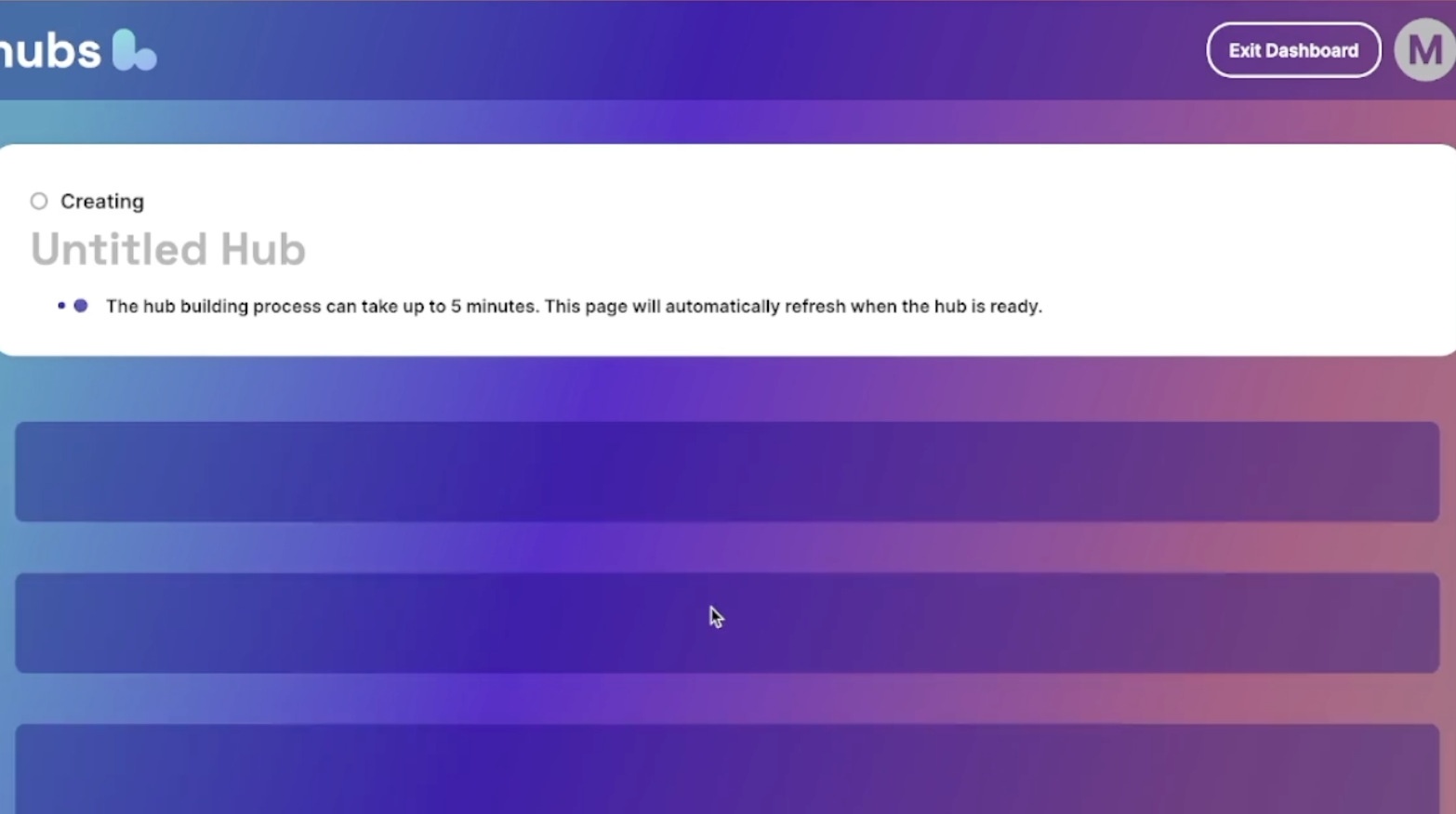
Subscription Dashboard Overview
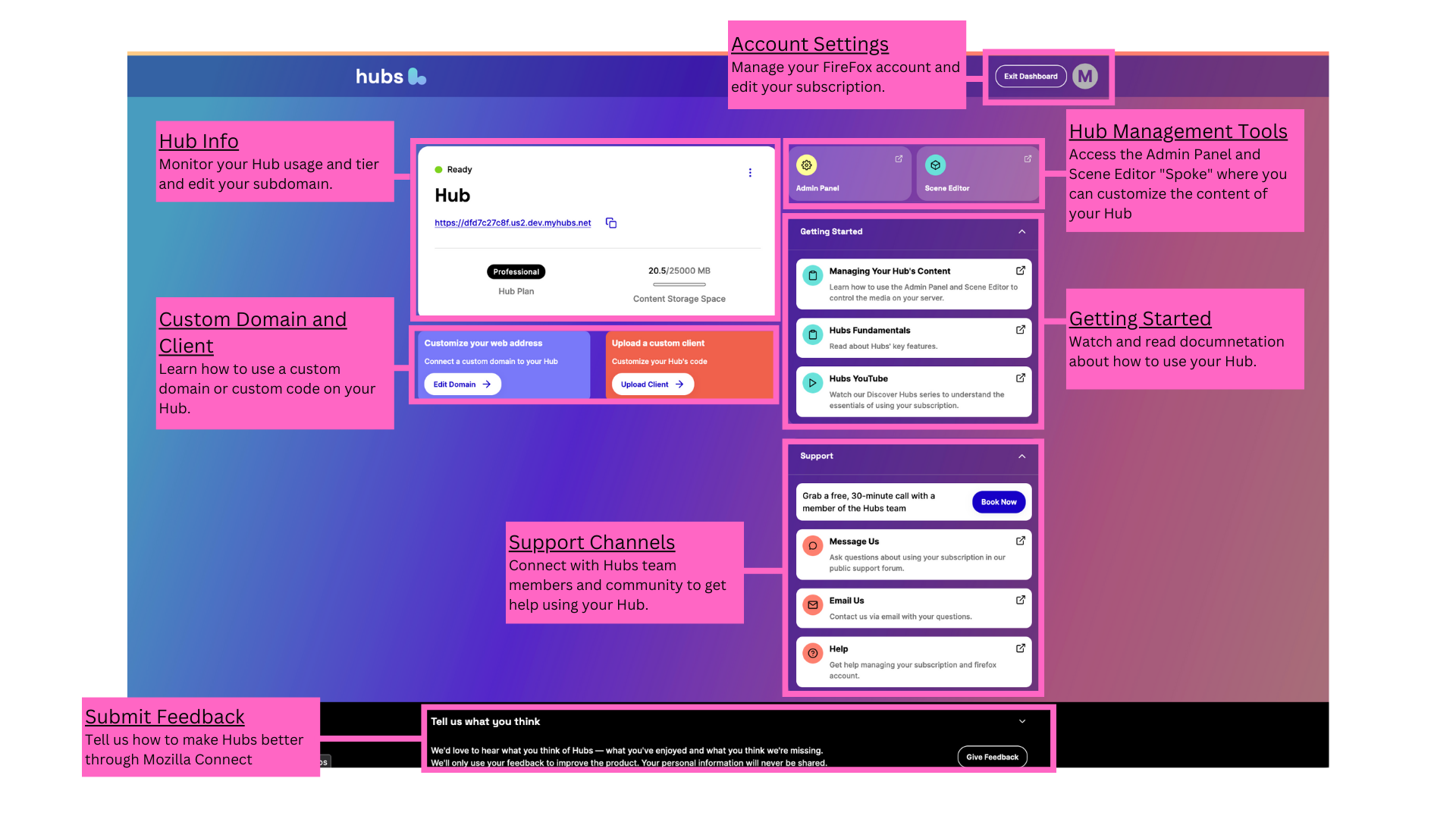
Customizing Your Subdomain - Paid Plans
- Select the three vertical dots on the upper right-hand corner of the dashboard's info panel and select "Edit Details" in the pop-up.
- In the Hub Details editor, input your domain in the "Web Address" form and select "Update". The amount of url customization available to you will depend on your subscription plan.
- Wait for your subdomain to be updated.