Create Project
In Spoke, you can either create a new project from Scratch, remix an existing Hubs scene, or import a Spoke project someone sends you.
Start a new project
To create a new Spoke project head to Hubs-Foundation/Spoke and click ‘Get Started’.

If it's your first time, you will have the option to follow a tutorial to get familiar with the features. If you've created scenes in Spoke before and are signed in, you will see your previous projects listed here.
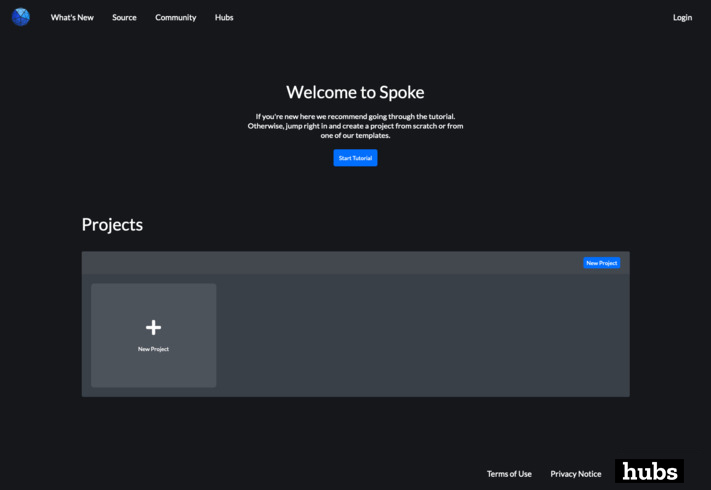
Select "New Project" and you'll be able to pick existing scenes from the community to remix or "New Empty Project" to start from scratch.
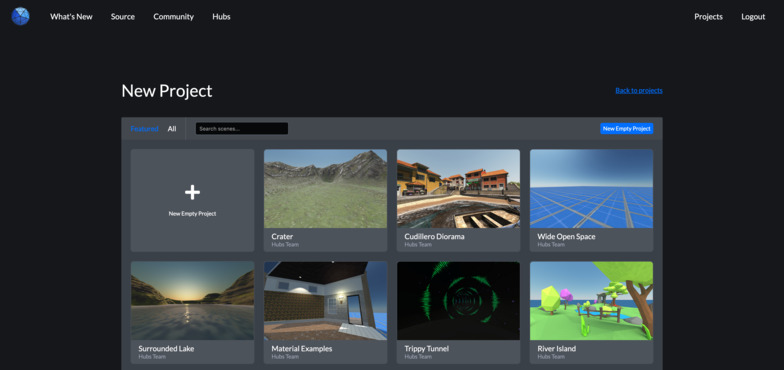
From here you can customize your scene entirely to your liking! Try adding content to your scene, or building a house with our architecture kit.
Remixing Scenes from Hubs
Scenes that are published to Hubs with a creative commons license are remixable. You can import them into Spoke from Hubs as follows:
- From inside a Hubs room using the scene open the dropdown menu
- Select ‘Room & Scene Info‘
- Click on the name of the scene to open its landing page
- Select ‘Remix in Spoke‘
Import a .spoke file
If someone wants to share their Spoke scene with you without publishing it to Hubs, they can export it as a .spoke file. You can import .spoke files as follows:
Click the ‘New Project’ button
In the menu, select File > Import legacy .spoke project
Select ‘Ok’ in the prompt (be careful of overwriting something you want to keep) and then select the desired file to upload.