Architecture Kit
With the launch of the Architecture Kit, creators now have an additional way to build custom content for their 3D scenes without using an external tool. The Architecture Kit is designed to make it easier to take existing components that have already been optimized for VR and make it easy to configure those pieces to create original models and scenes.
This kit contains over 400 different pieces that are designed to be used together to create buildings - the collection includes wall, floor, ceiling, and roof pieces, as well as windows, trim, stairs, and doors.
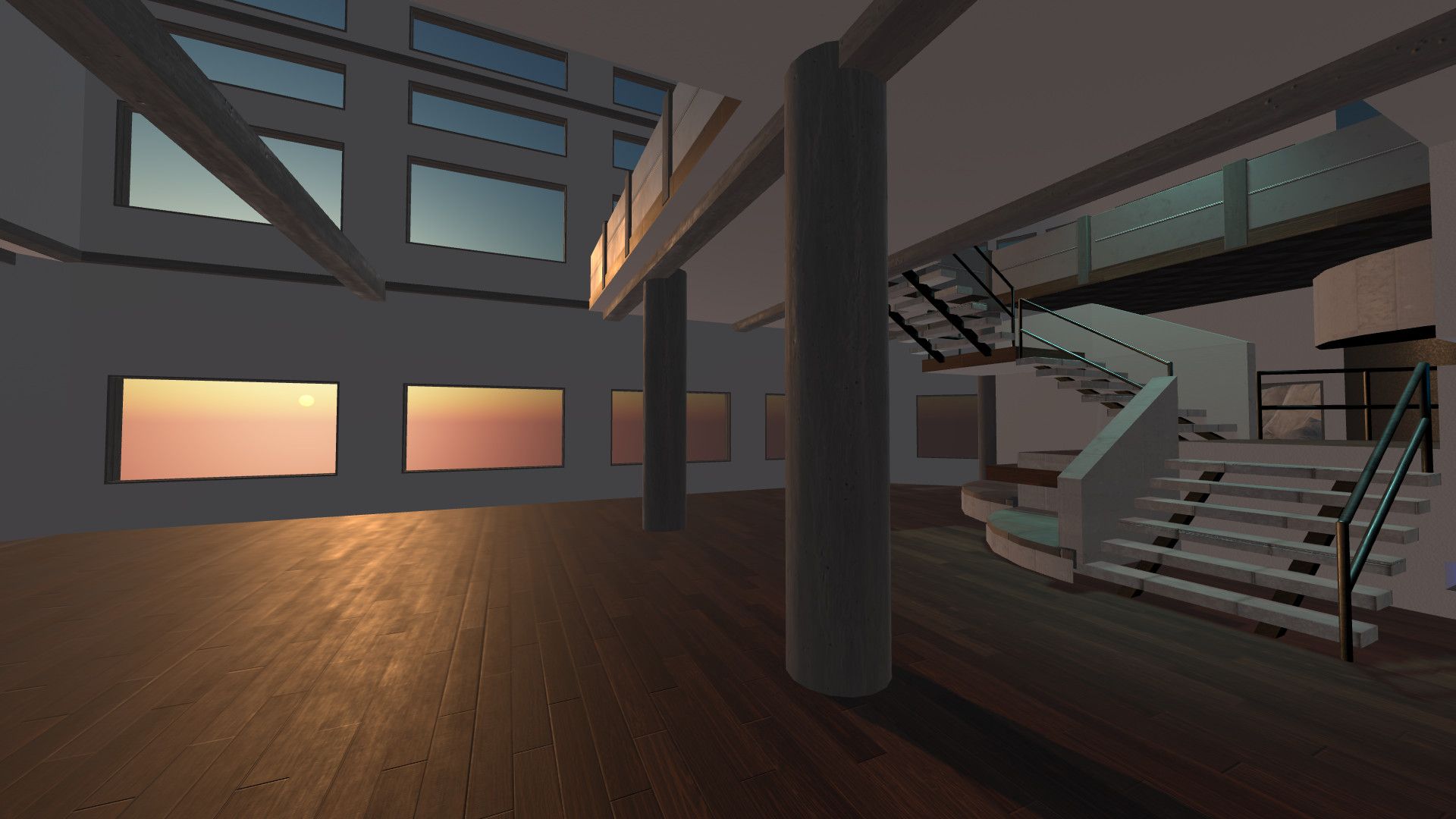
How to use the architecture kit
Head to Spoke and start a new project. In the asset panel, find the section labeled "Architecture Kit."
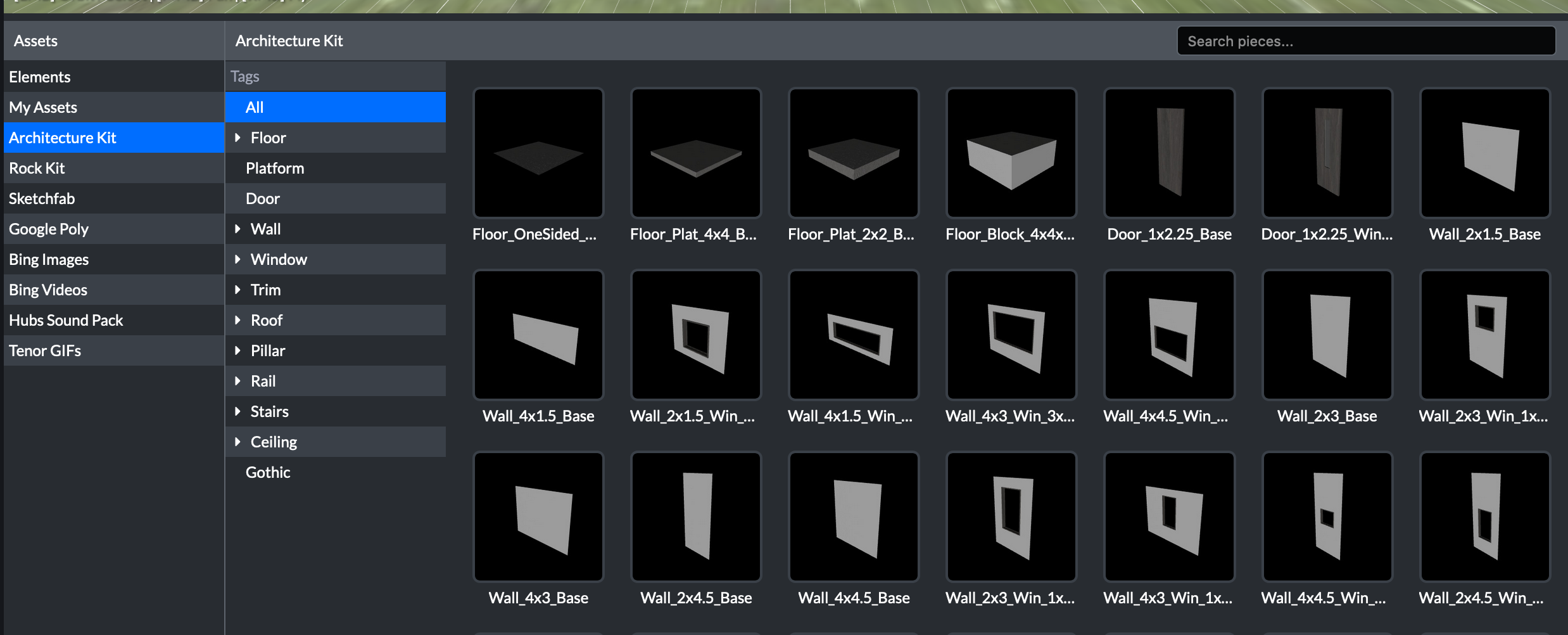
Drag and drop the components from the asset panel into your scene. Change the texture material in the object's properties panel.
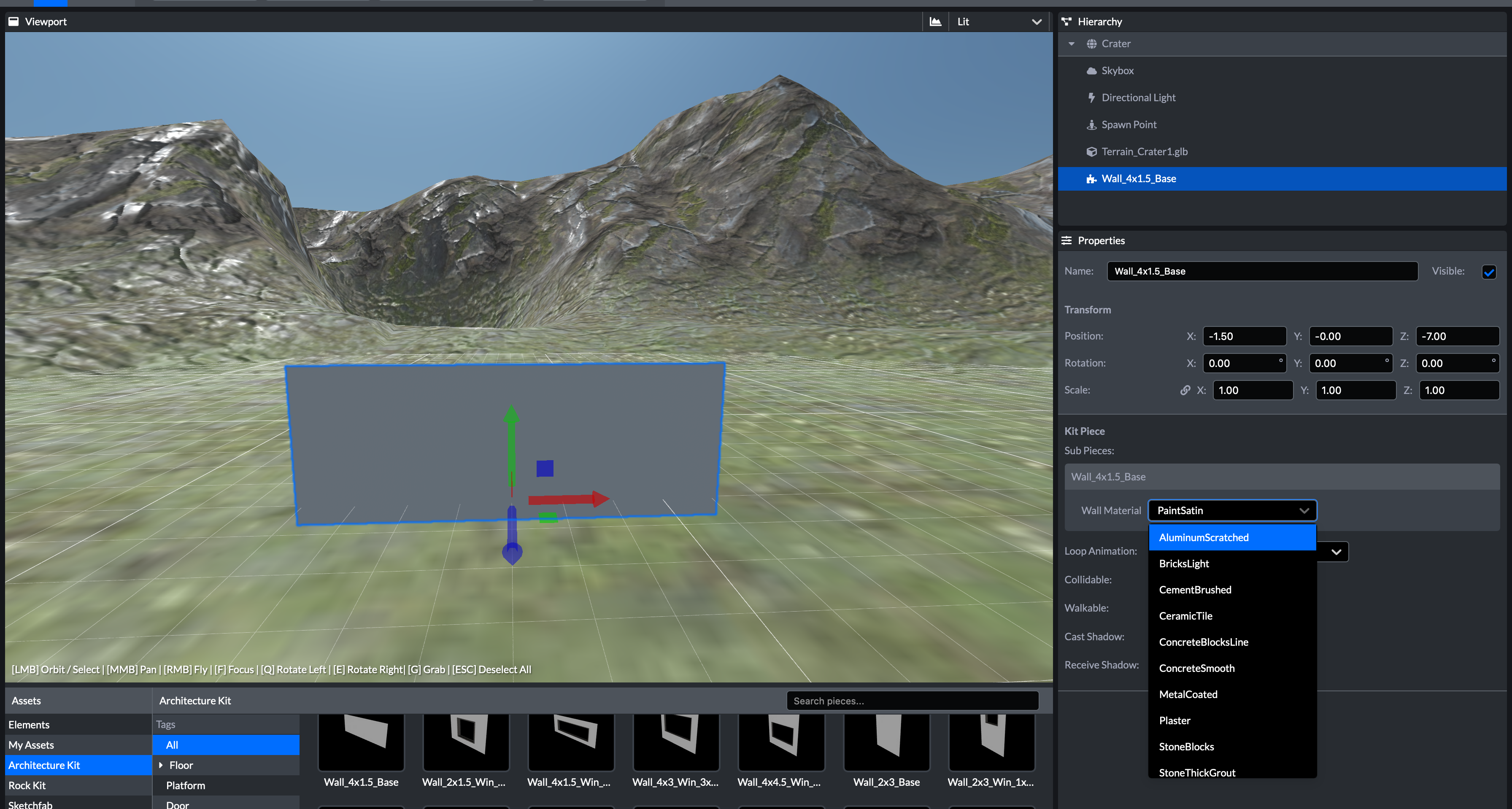
Making kit pieces double sided
After placing objects in the room, you may notice that they dissappear depending on what direction you are looking at them from. This is because all the objects are single sided, which helps improve performance. It also allows creators to have one side of a wall use a different material than the other side, for example, an interior painted wall and and exterior wall with brick. If you would like to make your wall double sided, copy (ctrl+c, command+c) and paste (ctrl+v, cmmd+v) the object, and then press the Q or E key twice to rotate it 180 degrees.
Adding trim
By default kit pieces like walls don't connect in the corners. You might find there is a narrow gap in particular exterior corners. These spots are are designed to fit trim pieces.
