Publish Scenes
You can publish a scene either directly to Hubs, or you can export it as a .glb file or as a legacy Spoke scene.
Publishing to Hubs
When you publish to Hubs, your scene will have a unique URL. On this landing page there is a link to ‘Create a Room with this Scene’ that you can use to create Hubs rooms that uses the scene as a base, and a link that others can use to remix in Spoke.
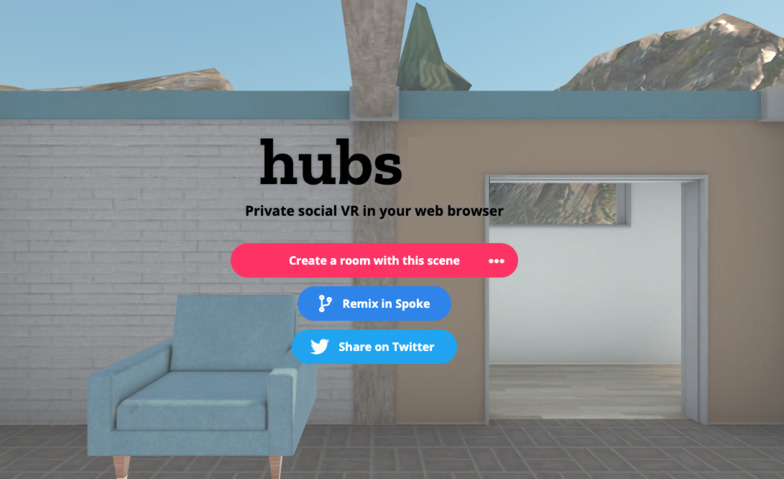
Always remember to generate a floor plan before exporting your scene to Hubs! For more information check out the Floorplan
Click the 'Publish to Hubs...' button in the upper right corner. You will receive a prompt to rename your scene.
You will need to login in save and publish your scene. All you need to do is send a magic link to your email.
Add attributions, and click 'Save and publish'
If you’ve added models from the search panel in Spoke, attributions for the content will be added to the scene description automatically, but you can add additional attributions for content that you’ve brought in from external sources.
You will have the options to :
- Allow Remixing with Creative Commons CC-BY 3.0 - allows users to use your scene as a base template for their own
- Allow Hubs Foundation to promote my scene - this lets Hubs Foundation add the scene to the publicly accessible scene database if it meet
Export as .glb file
Exporting as a .glb (glTF binary) file will export the scene into a single .glb file that could be used in other programs that support loading glb files. Please note that the glb is a compiled binary, and cannot be opened in a readable-text format the way that glTF files can.
In the dropdown menu, select File > Export as binary .glTF (.glb)
Export as .spoke file
Exporting as a legacy Spoke scene will create a .spoke file that can be imported into another Spoke account. You can also share scenes in spoke by labelling them as 'remixable' and sharing the link to the scene with others.
In the dropdown menu, select File > Export legacy .spoke project