Importing Content
The two forms of content you can import into Community Edition are avatars and scenes. Avatars are 3D figures like robots, humans, and ducks that can be worn by visitors to represent themselves, and scenes are 3D environments like interiors and landscapes that provide visual grounding for a room.
You can import any custom content you've created, either on demo.hubsfoundation.org, or using the tools like the Scene Editor available on your hub. For more information about the Scene Editor, see Spoke Documentation[1].
Admin Import Tool
To start importing content, navigate to the "Import Content" tool from the Admin Console. If you don't remember how to get to the Admin Console, see the Getting Started Guide.

Once there, you'll need to specify a URL to import:

Once you've specified the content URL, you will see a preview of the content you're planning to import. You can then choose to exclude or include certain items and set special tags:
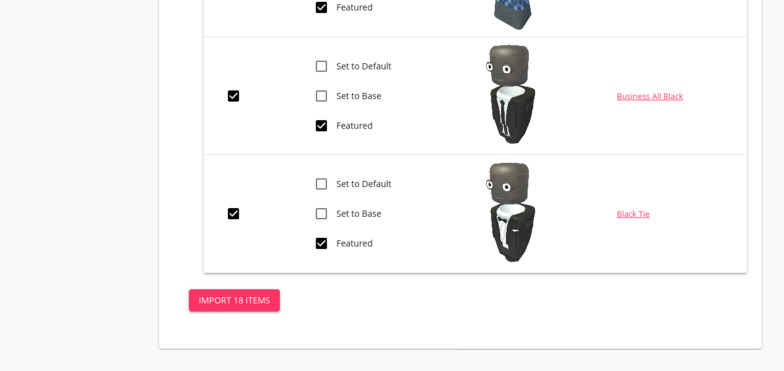
When ready, click the Import button to begin importing your content.
Special tags
You should also set the proper tags for the imported items for your hub to be ready to use:
- Import at least one Default avatar, which new visitors will have by default.
- Import at least one Default scene, which new rooms will have by default.
- Import at least one Base avatar, which can easily be re-skinned by visitors.
- Optionally Feature one or more items, which will cause those items to be easily discoverable by visitors.
For more information about special tags, see Managing Content.
Updating Imported Content
To refresh content you've imported, simply import it again. If you've previously imported the same content, the existing avatar or scene in your hub will be updated in-place with the newest version of the imported content.
'Spoke' is the Hubs Foundation trademarked name used for the Scene Editor on demo.hubsfoundation.org. ↩