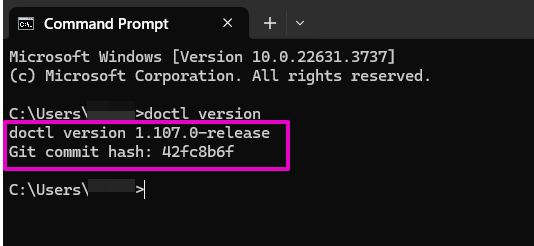Download and install doctl
Part 1 Download doctl
- A. Go to How to Install and Configure doctl. Select GitHub Download (Windows).
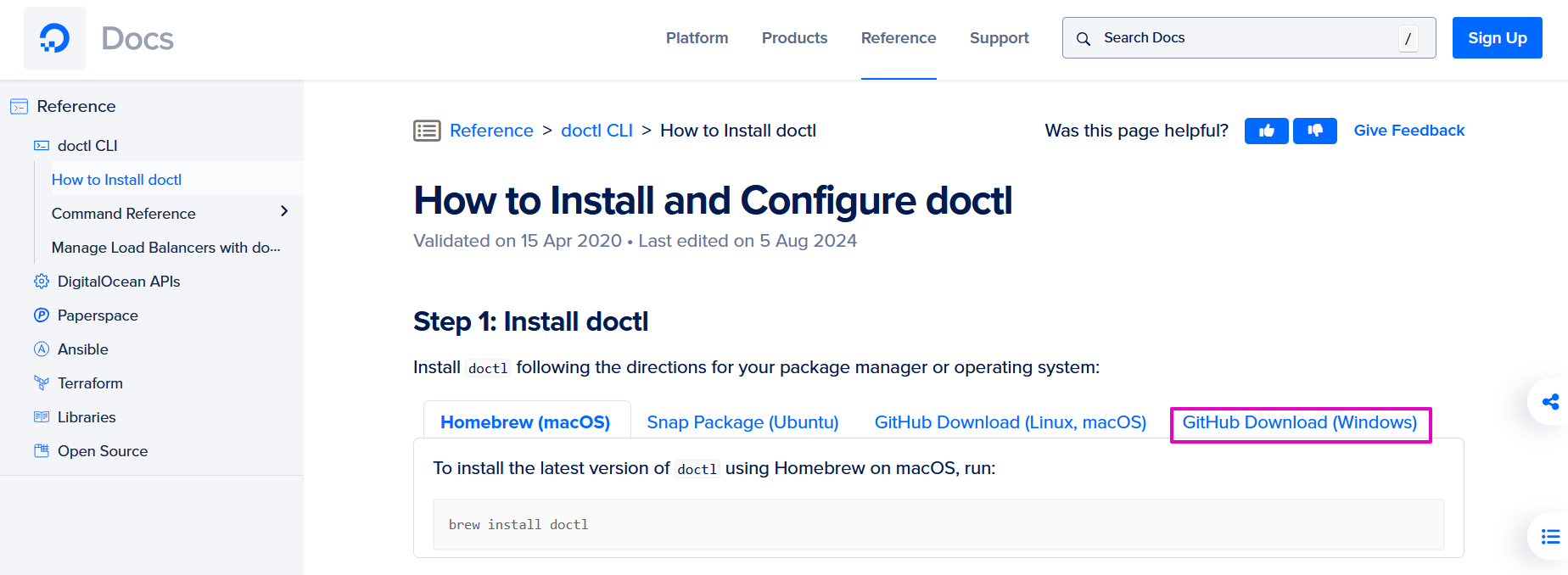
For Windows, we’ll go to the Releases page for the
doctlGitHub project.Select the latest release for your version of Windows. It might be a windows-amd64.zip file like doctl-1.110.0-windows.amd64.zip
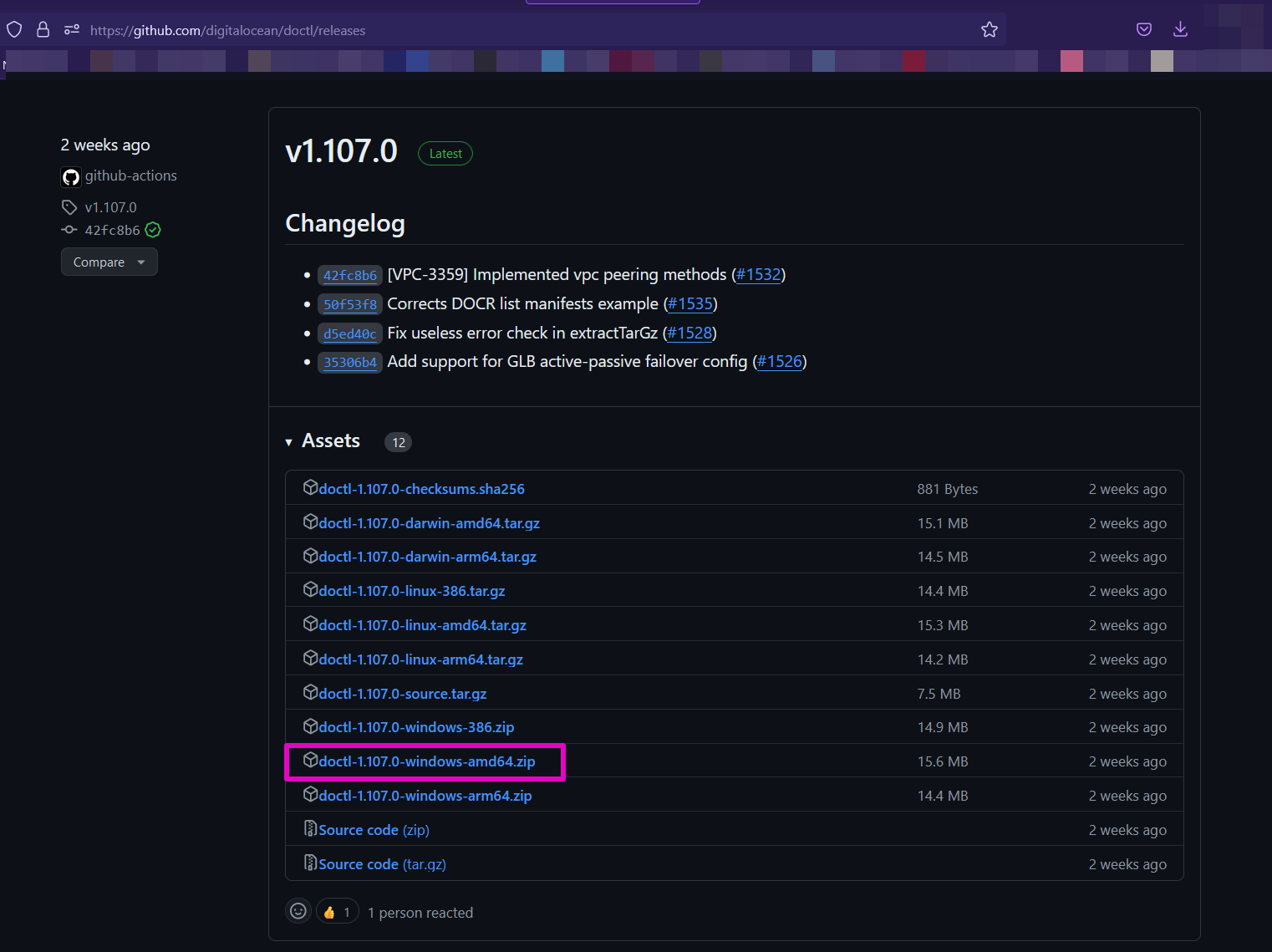
- Right-click the zip file and select Extract All… It’s OK to extract it right back into the downloads folder.
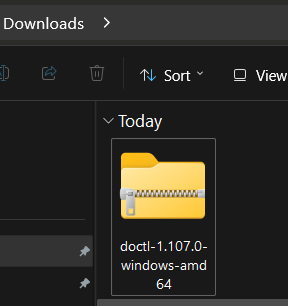

- Select the doctl.exe file and move it (cut and paste is OK) to a separate folder just for code that is on your Local Disk (C :) drive.
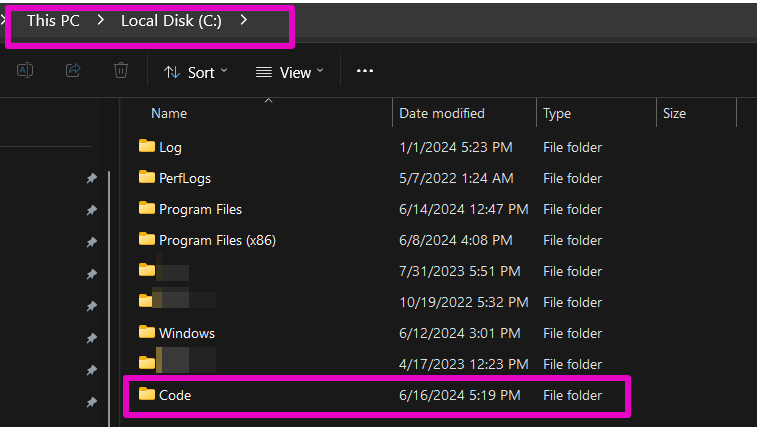
- Create a new folder called Code. Paste in the
doctl.exefile.
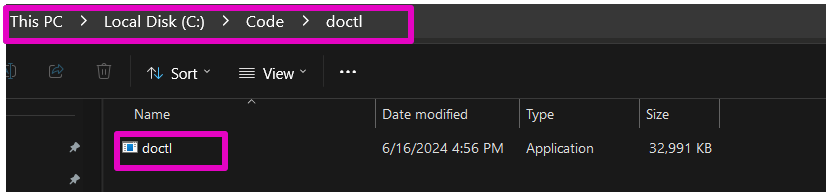
Part 2 Install to paths
- In Windows 11, enter System in your taskbar. Select System Information.
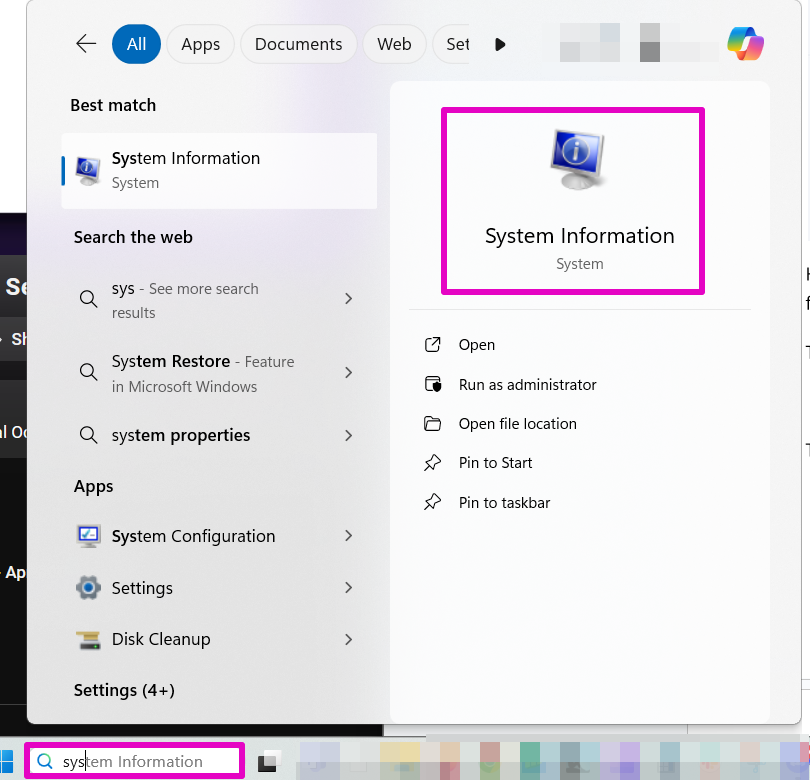
- Select System, then select About.
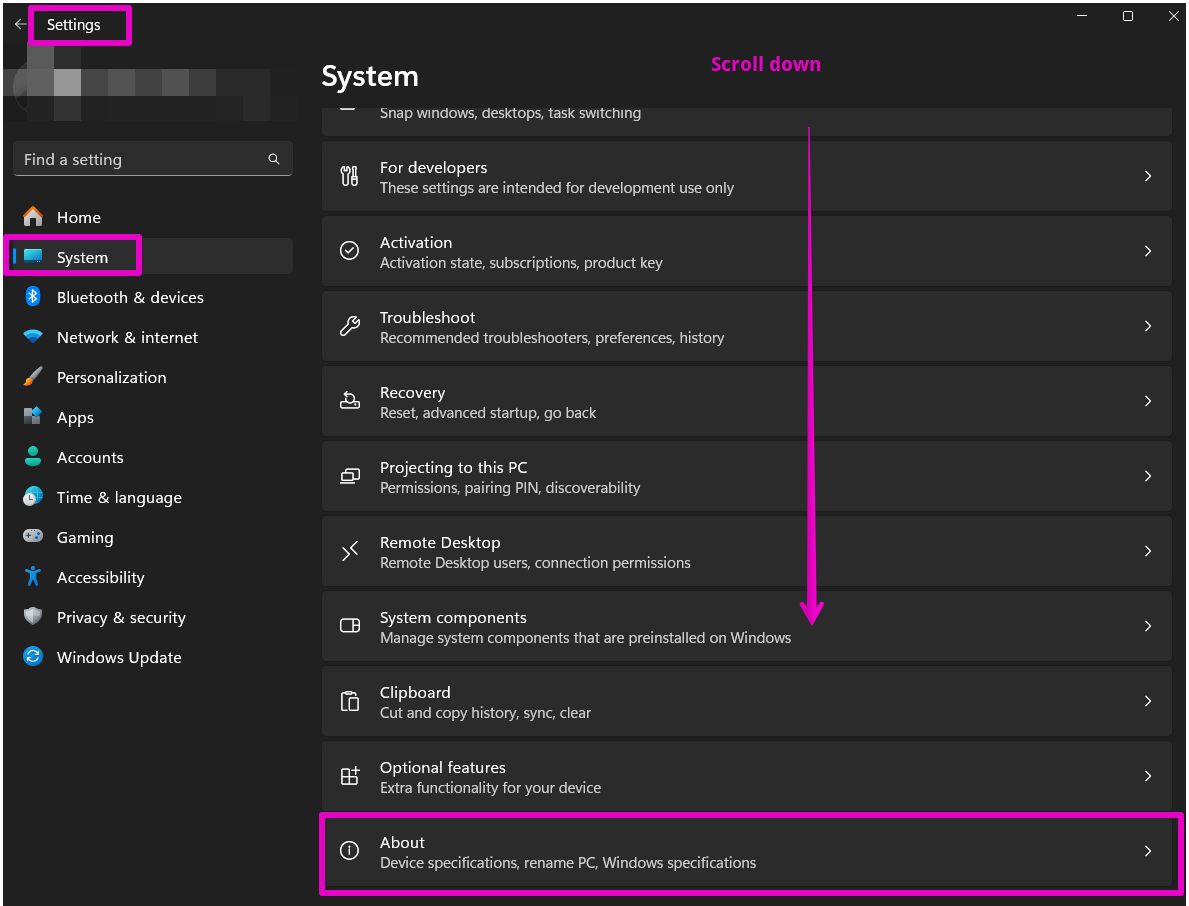
- Select Advanced System Settings.
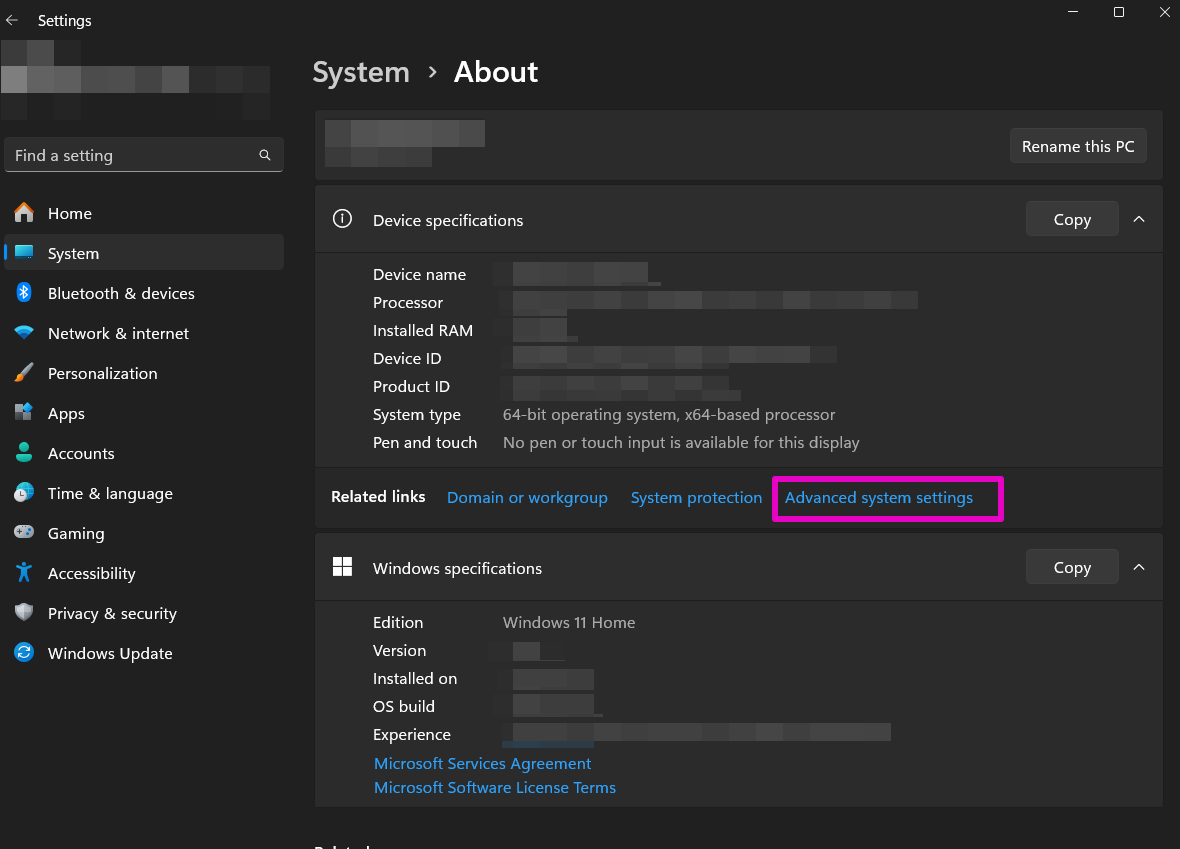
- In System Properties, select Environment Variables.
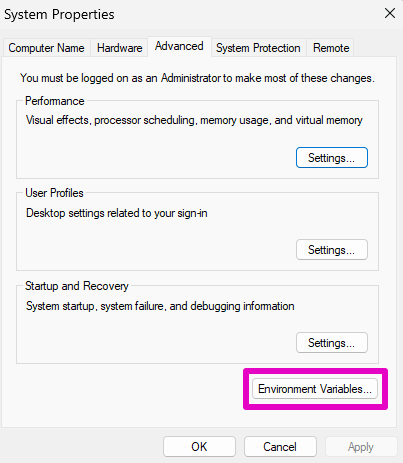
- Select Path, then select Edit.
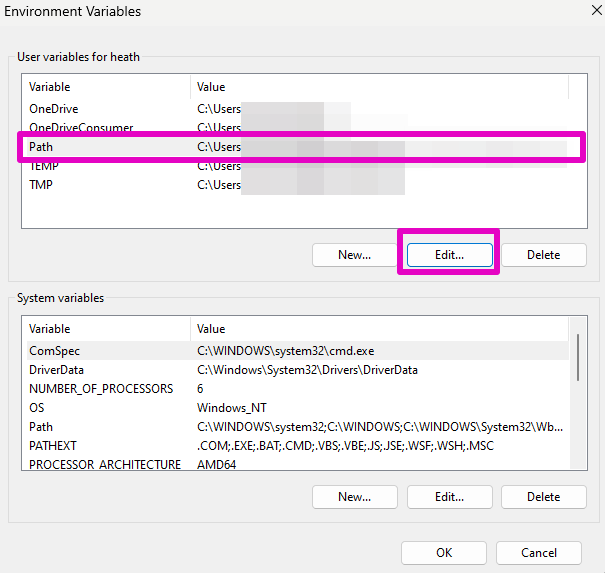
- Select New, then at Browse for folder, select This PC.
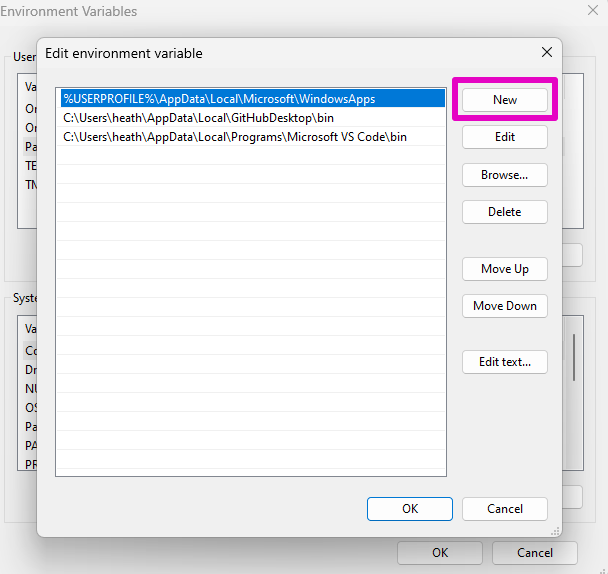
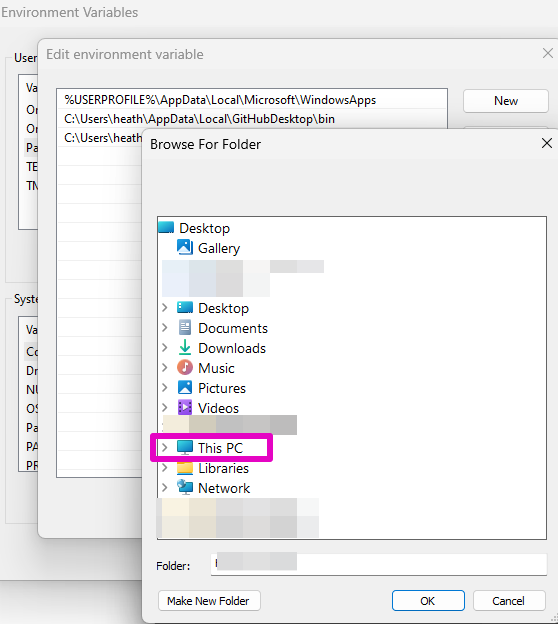
- Select Local disk, then select Code (this is the folder you made in Step 5), and select doctl.
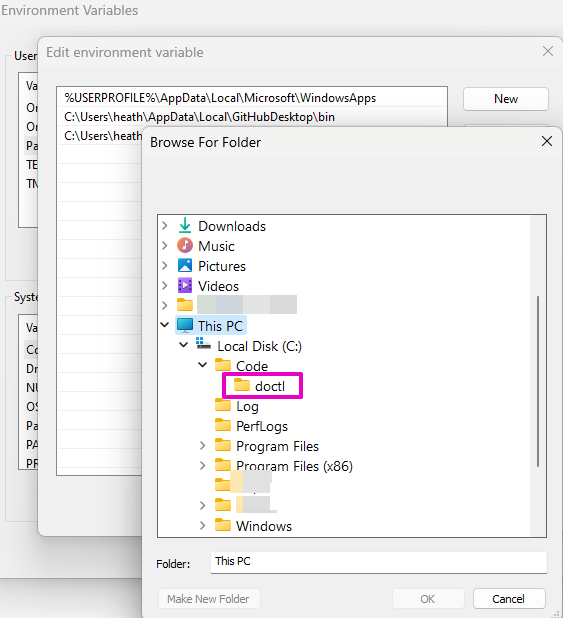
Then select OK four (4) times to leave these screens.
Part 3 Verify doctl is working
- To verify that doctl was installed, in Windows 11, enter command in your taskbar and for Command Prompt, select the Command Prompt image or Open.
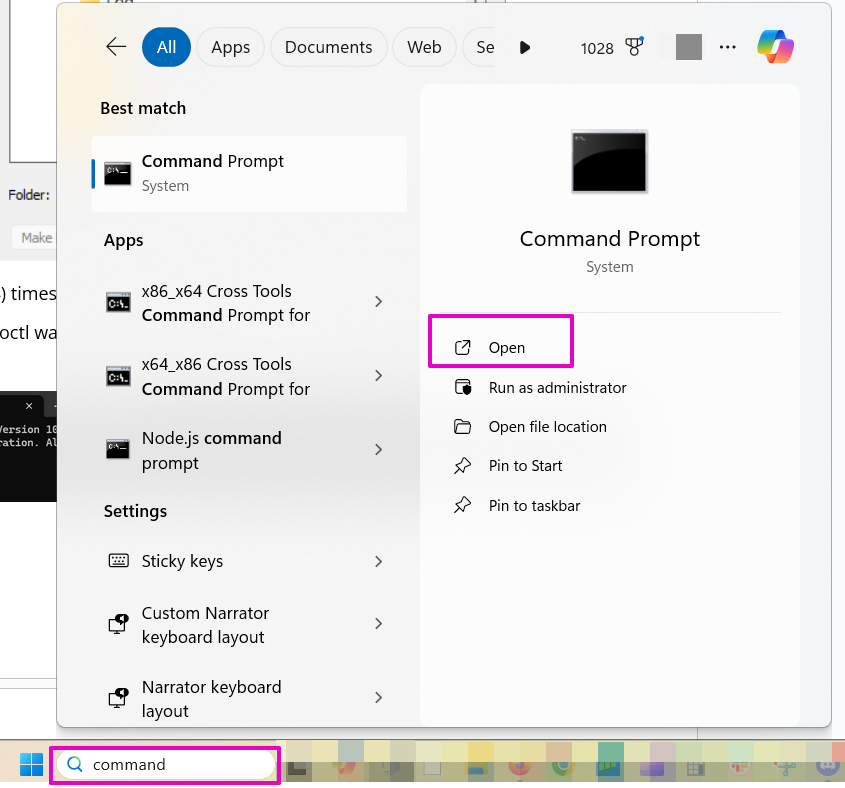
- There should be a flashing cursor.

Enter doctl version and hit enter on your keyboard. If you see doctl version #.## you did it!