User Settings
Changing Name and Avatar
The first time you enter a Hubs room you will choose a name and an avatar. You can change them at any time by clicking the 'People' menu in the top left corner of the screen and selecting your own name from the list.
Use one of our featured avatars or upload your own.
My Avatars
For quick access to your favorite avatars, you can save them to "My Avatars" for quick access. Press the "Copy to my Avatars" icon associated with the avatar in the avatar selection screen.
![]()
User Preferences
Advanced user preferences (e.g., media volume, movement controls, graphics resolution, etc), can be found in the user preferences section of the dropdown menu.
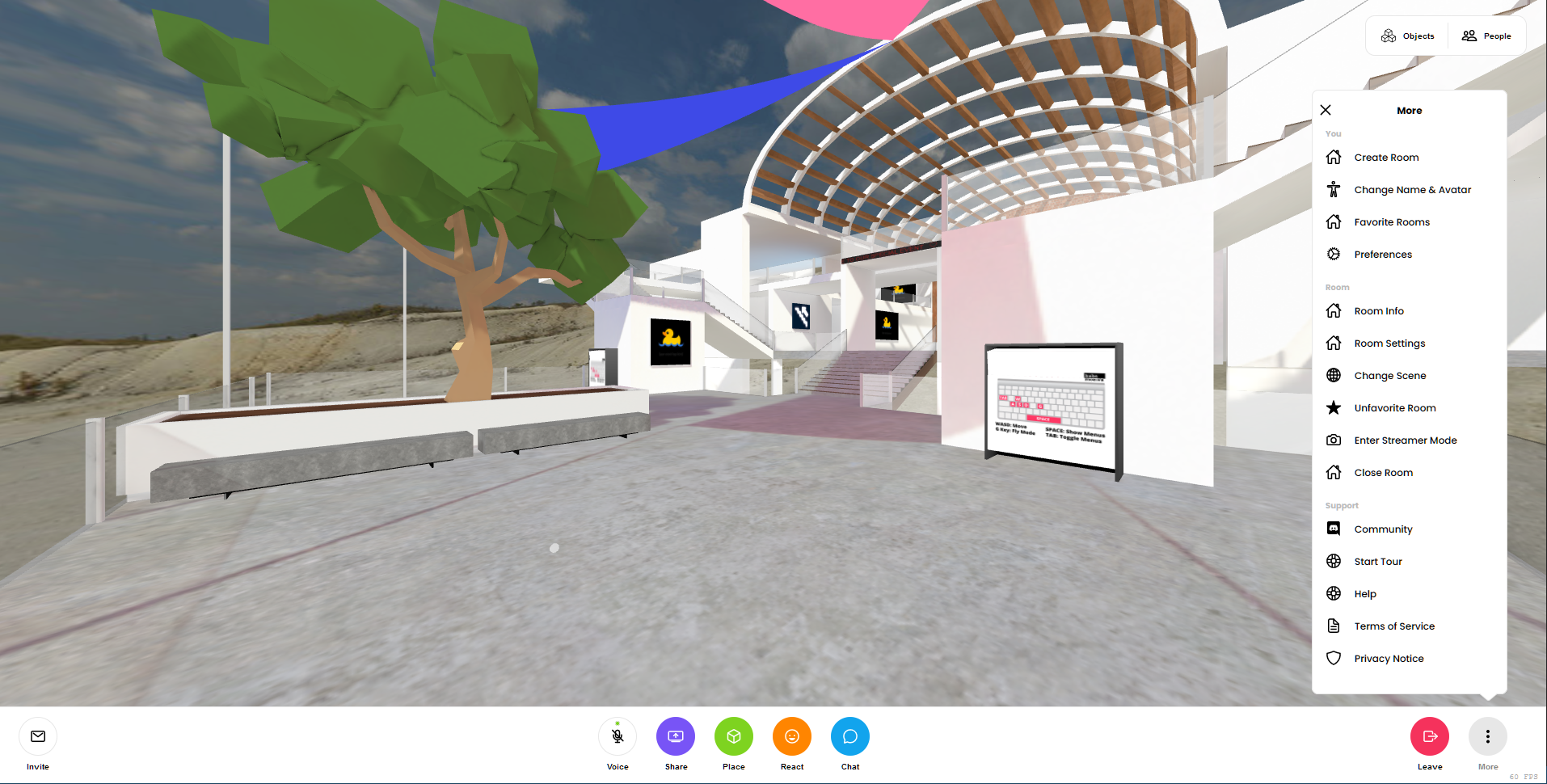
User Accounts
You don't need an account to use Hubs, but some features are only available if you sign in. These include:
- Uploading custom avatars.
- Saving avatars to "My Avatars".
- Changing scenes.
- Uploading custom scenes.
- Pinning objects in a room.
- Using room moderation tools.
- Saving rooms to favorites.
To set up an account, the only information we require is an email address.