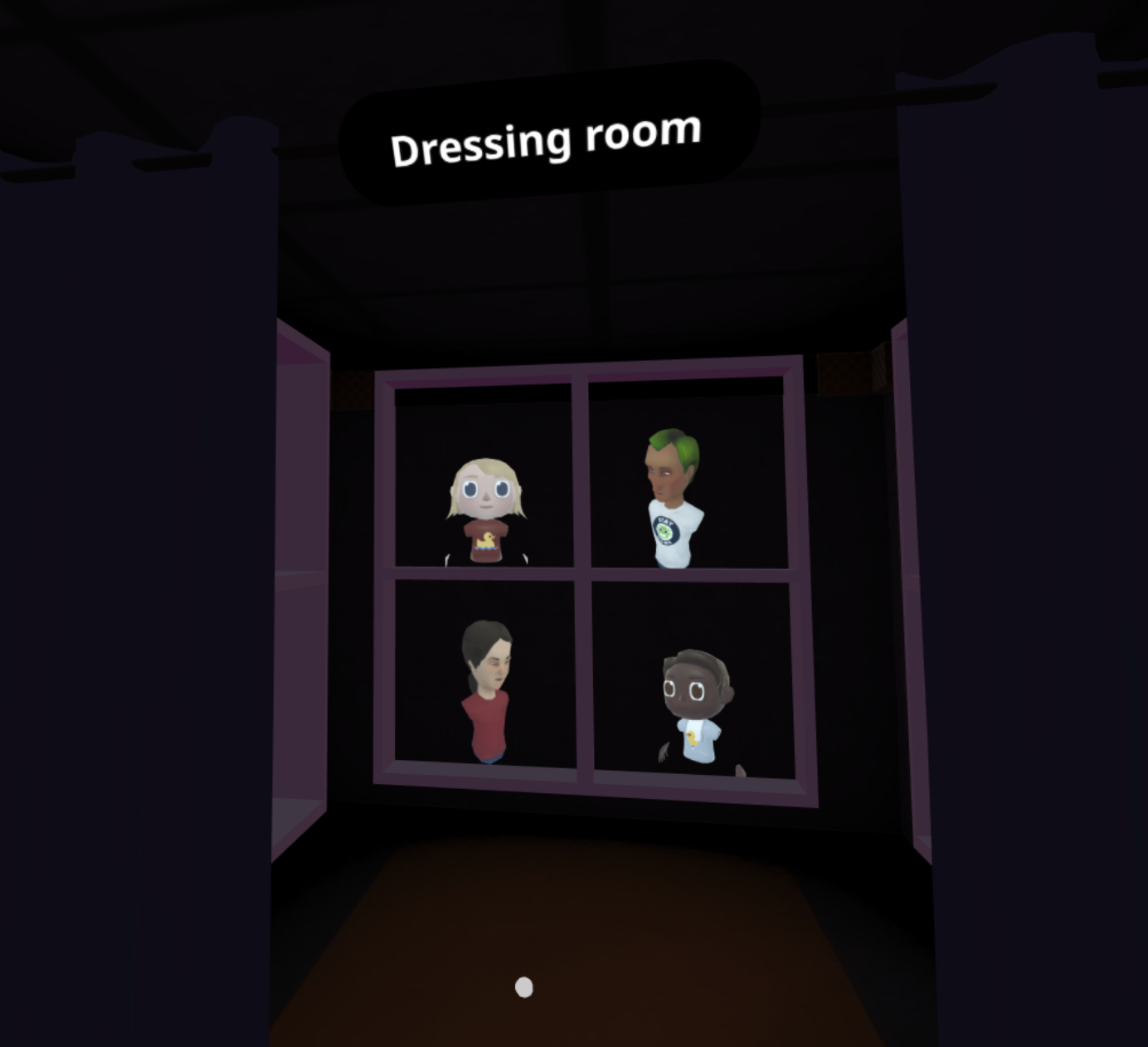Sharing Avatar Links Privately
Do you have a hubs room where you want specific avatars to be available for specific people but not others? For example, an event where the performer has an exclusive avatar or moderators wear a custom moderator shirt, unavailable to attendees? If so, read on...
If you create a custom avatar, you can send the 2D texture set or the 3D GLB model file to the event organizes to upload.
Alternatively, if you want to make it easier on the event organizers, you can create a "dressing room" for special avatars. This is a room, where the different avatars are on display for people to wear.
Creating a dressing room
- Create a new Hubs room to be the "dressing room".
- Upload a special avatar you want to share, and then find it in your list of "my avatars".
- Right click on it and select "copy link location".
![]()
- Go back to the dressing room, then press CTRL+V (CMD+V on Mac). A 2D representation of the avatar is added to the room as an object.
- Pin this object so that it doesn't disappear when you leave the room. (Hover cursor on it, press the space bar, and select "pin".)
- Share the URL to this dressing room with the organizing team. To wear an avatar, users just have to point at the one they want and select "use avatar".
Here's a screenshot of an example "dressing room":